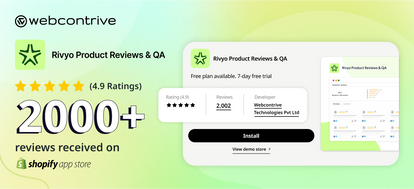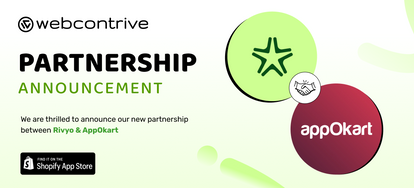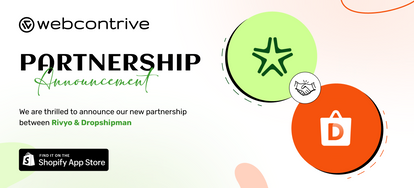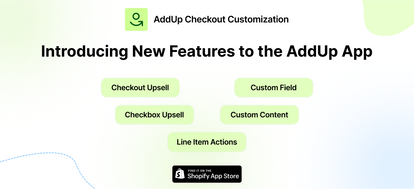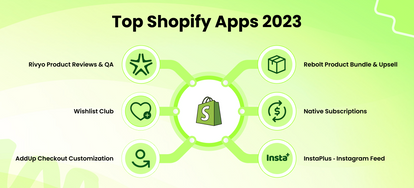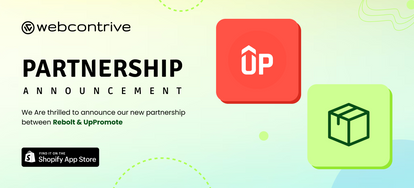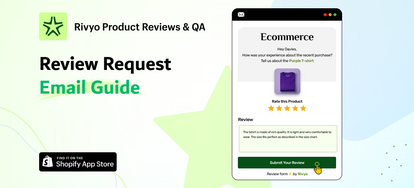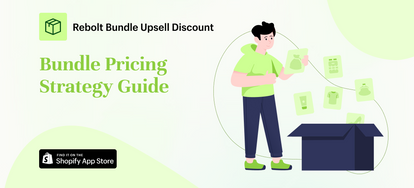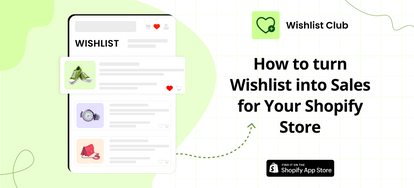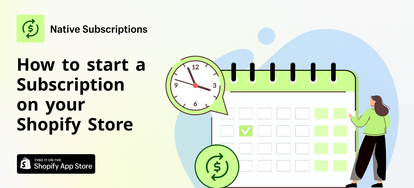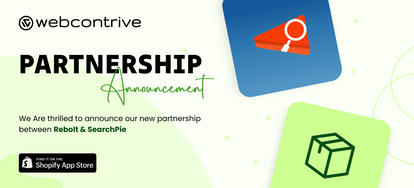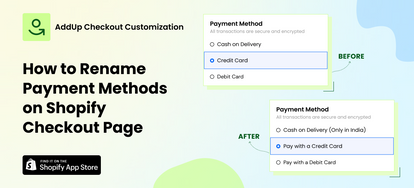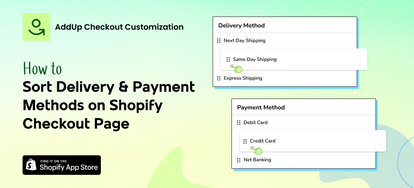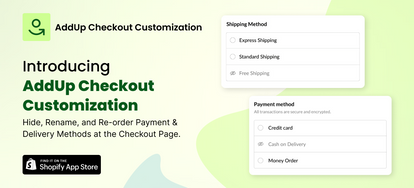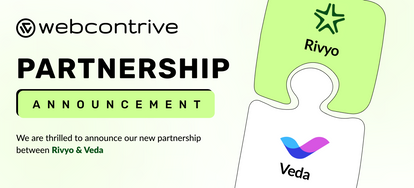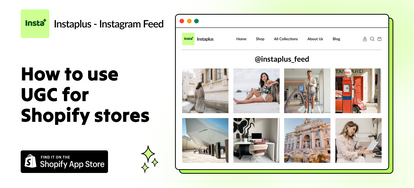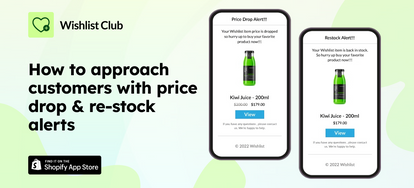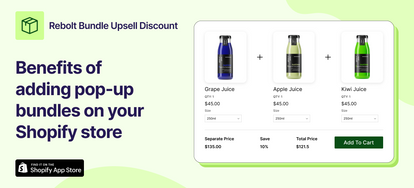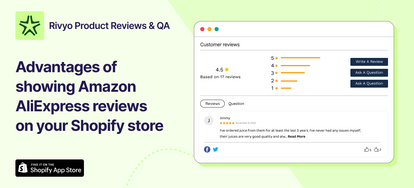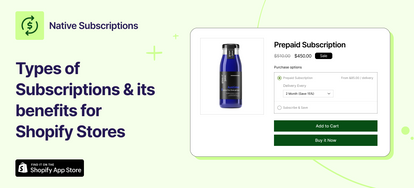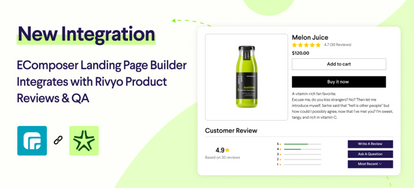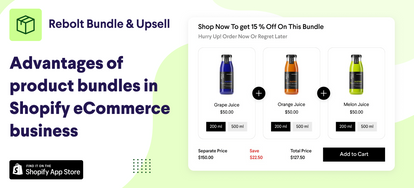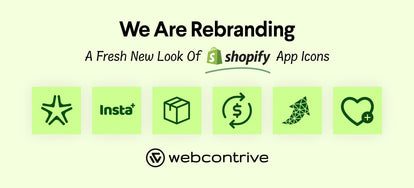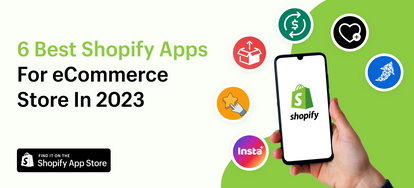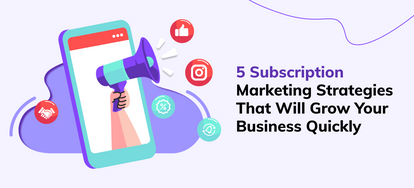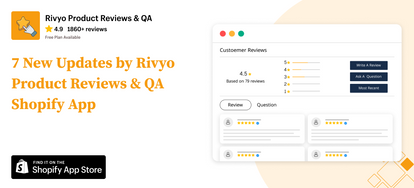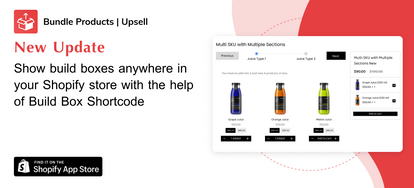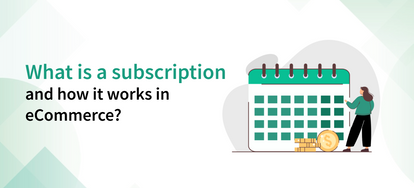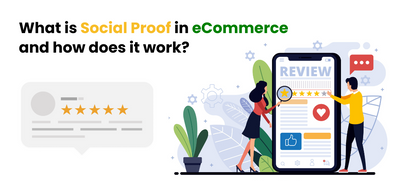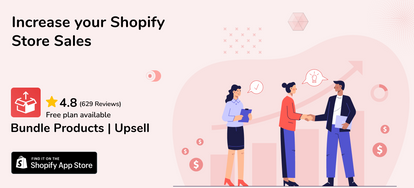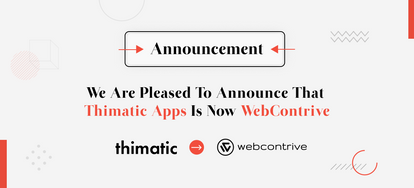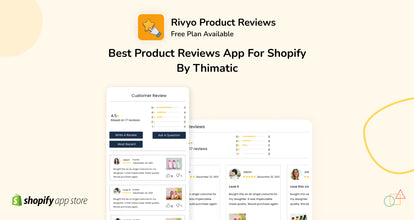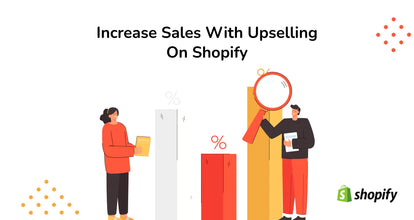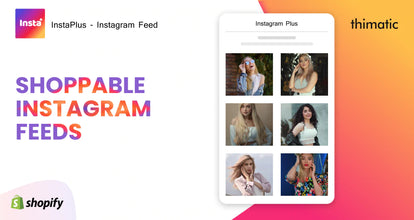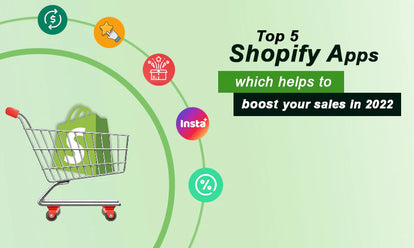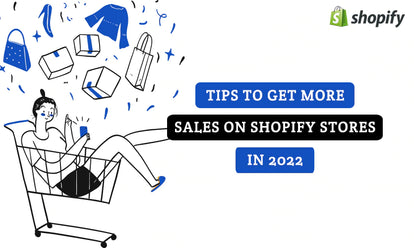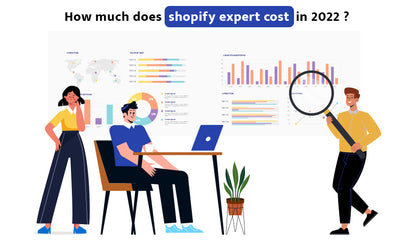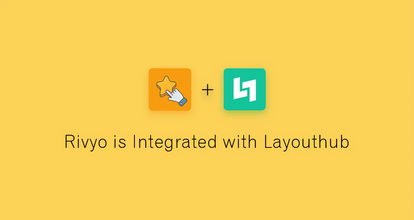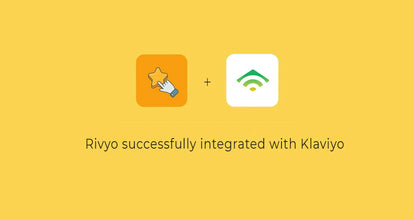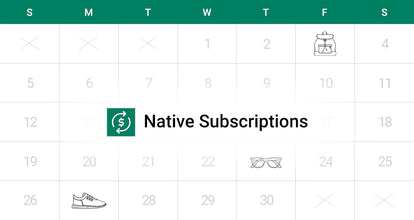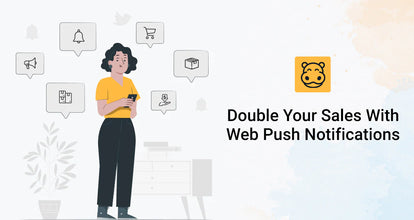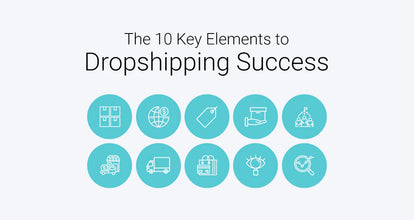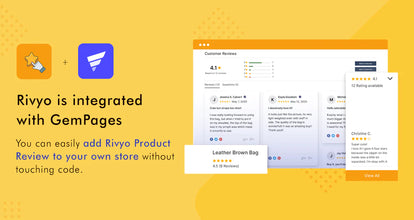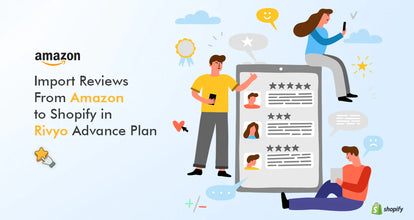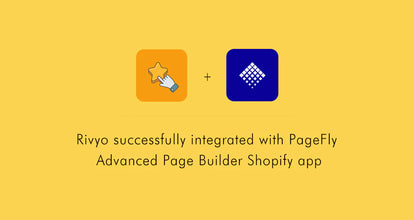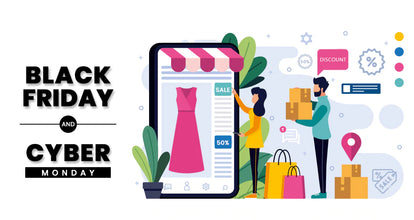How to Rename Delivery Methods on Shopify Checkout Page
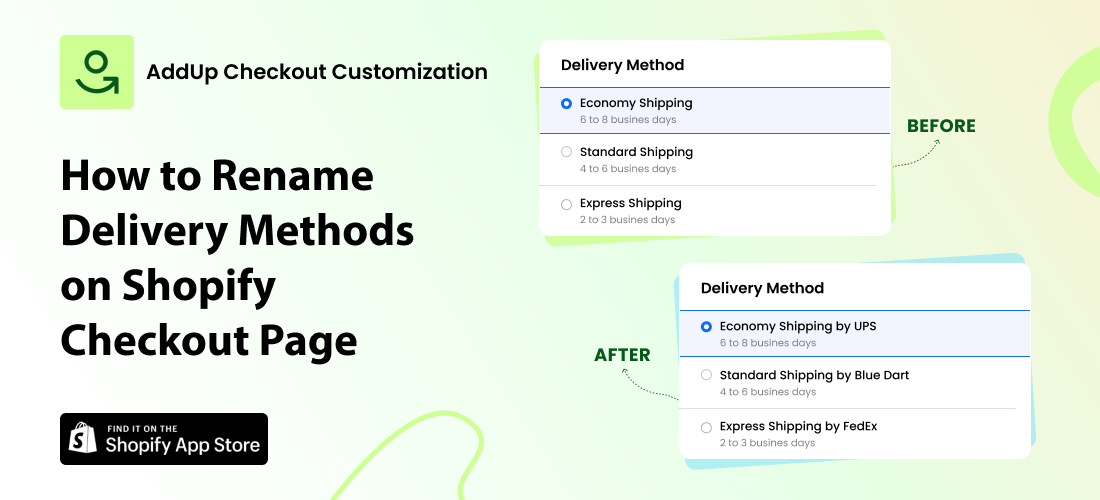
Shopify merchants can now rename delivery methods based on the conditions of order details. You can display different names of delivery methods to different kinds of customers to offer them a convenient shipping method.
Here is a step-by-step process to rename delivery methods on your Shopify checkout page:
Step 1: Install the ‘AddUp Checkout Customization’ App from the Shopify App Store. The installation process for this app is very easy. You do not have to add any code to your theme. The app automatically integrates with your Shopify checkout page and you can start renaming delivery methods on your store.
Step 2: Open Delivery Customization from the menu on the left side of the page.
Step 3: Click on ‘ Create Delivery Customization’ on the right side of your screen.
Step 4: Choose the ‘Rename’ option from the Shopify script method menu.

Note – The renamed shipping method will only be visible to the customers that belong to the condition applied.
Step 5: Name the customization title for your reference. Choose the delivery method from the dropdown menu that you want to rename.

Step 6: Select the rule type from the ‘Customization Rules’ dropdown menu on which you want to set a condition.

The app provides multiple options to select rule type:
Cart Details
- Total Amount or Subtotal Amount – You can set an amount and choose whether it should be greater or lesser than it in order to display the renamed delivery method.
For example, ‘Indian rate’ delivery method will be displayed as ‘Express Delivery’ if the order total is equal to or greater than $100.
- Total Weight – Set a rule on the total weight of the cart and display renamed method if the total weight is greater or lesser than the specified amount.
Cart Has Any Items
- SKU or Collection – Choose multiple collections from your store and set a rule if they should contain or not contain in the order.
For example, display ‘Indian rate’ delivery method as ‘Same Day Dispatch’ if the order contains products from the ‘Festival Collection’.
Address
- Country Code – Input the country name from the dropdown menu and the renamed delivery method will be displayed if the order contains or does not contain that country according to the rule you have set.
For example, display ‘Express shipping’ delivery method as ‘International Shipping’ if the order address does not contain the USA country. (This example is for a store that supplies from the USA).
- Province Code / State Code – Display different names of the same delivery method to customers in different states.
- Zip Code / Postal Code – Choose from multiple conditions such as Contains, Does not contain, Starts with, and Does not start with to easily categorize the order into a specific rule.
- City / Area or Address Line – Choose from detailed options to detect orders from specific addresses to display different delivery names.
Customer
- Customer tags – Input customer tags as defined on your store and choose whether they contain or should not contain in the order.
- Total Spend – Choose if the total amount spent by the customer on the store is greater or lesser than the amount that you define in the rule to show the renamed delivery method.
- Company – Set a rule by mentioning the company names and whether or not they contain in the order.
For example, display ‘Express Delivery’ as ‘B2B Delivery’ if the order contains specific business names.
Step 7: Enter the new delivery method name that you want to display on the checkout page.
Step 8: Click on Create and your condition will be updated.
AddUp Checkout Customization allows you to set rules based on Cart Details, Cart has any items, Address, and Customer Details to rename delivery methods.
The app provides a 14-day free trial.
The app has additional features that allow Shopify merchants to Hide/Rename/Sort Delivery & Payment methods by defining specific conditions.
Click here to read about ‘How to Rename Payment Methods on Your Shopify Checkout Page‘.